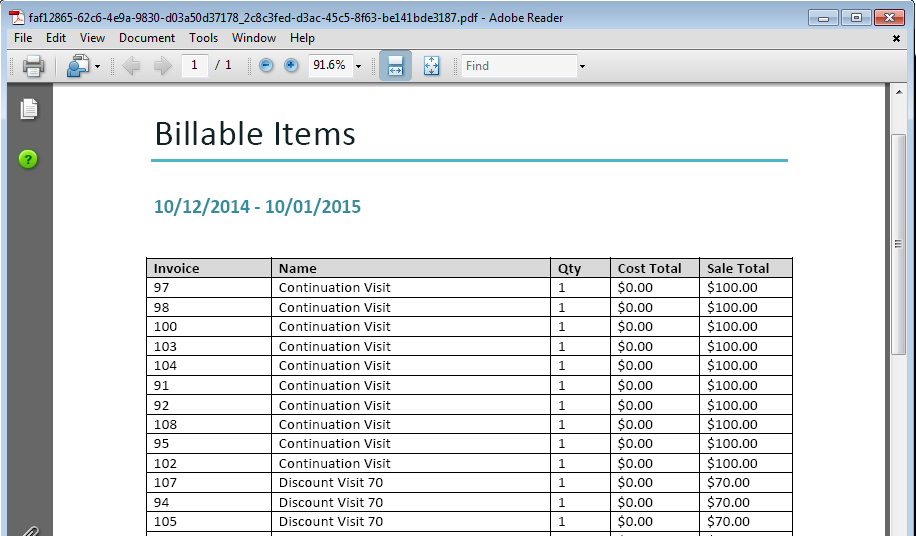Running reports in Practice Master Pro is done by first selecting a 'Report Template' and then running it with some criteria you provide.
Step 1
Click on the 'Reports' tab in the main application, the select a 'Report Template' and click the 'Run' button.
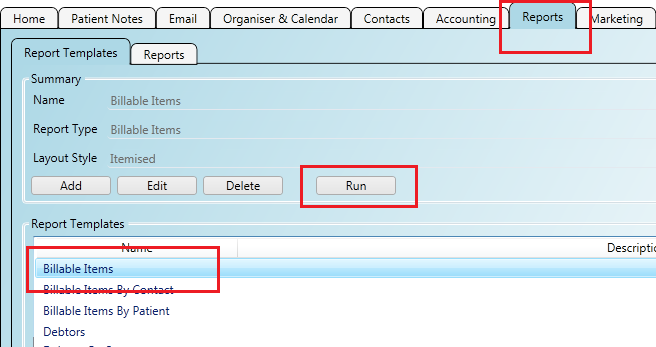
Step 2
The 'Report Critiera' window appears which lets you specify:
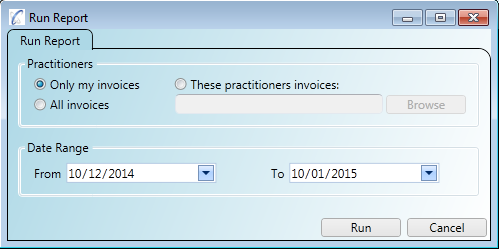
Step 3
Move to the 'Reports' tab next to the 'Report Templates' tab to see the output report.
Initially the report will appear with a 'Waiting' status but will change to 'Complete' when the report has run.
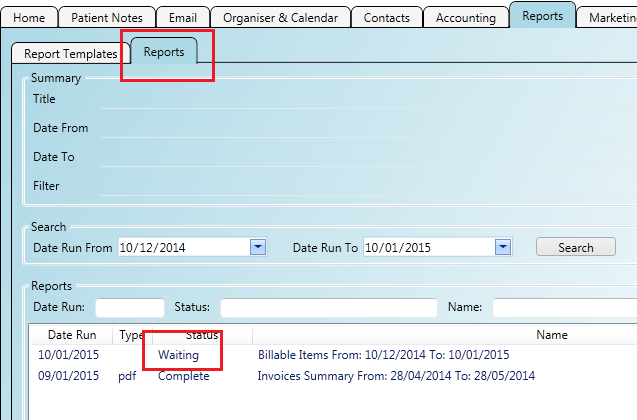
Step 4
Double click a report with a status of 'Complete' to open it. Below you can see a section of a completed PDF report.